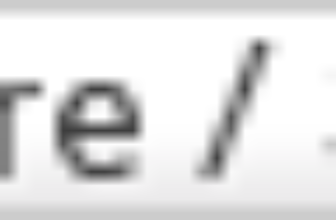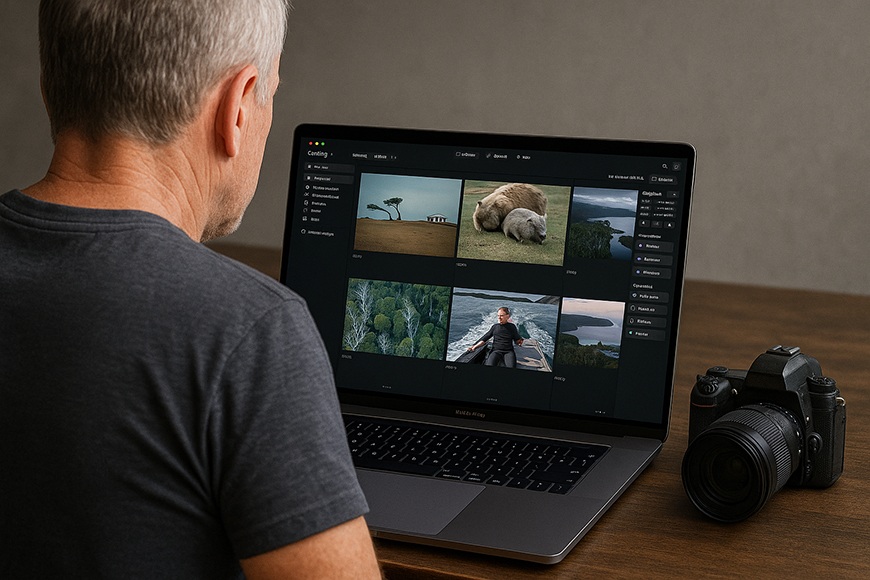
Check out our latest products
I’ve been using Luminar Neo (in conjunction with Lightroom Classic) for travel and portrait shoots since it was launched.
Right from the start, I noticed that Neo’s catalog is different to Lightroom’s, and I think that’s an important thing to note before we enter this article. (You can read our full review of Neo here.)
Luminar Neo’s catalog maintains a database that tracks your images and edits, storing only previews and adjustment instructions rather than the original files.
This means Neo’s catalog operates in a non-destructive manner—i.e., your originals stay intact.
You can also create multiple catalogs for different clients or personal projects, and keeping these catalogs small helps the app run more smoothly.
Highly Recommended

Powerful AI editing tools improve photos in less time. Affordable one-time price and expandable features.
I have one catalog for family and travel photos and another for client work, helping keep everything organised.
Luminar’s catalog features are still more basic compared to Lightroom’s. The interface is sleek and modern, but lacks some of Lightroom’s advanced metadata tools.
While you can sort by star ratings or flag images as good or bad, there’s no built-in keyword or IPTC tagging yet.
You can assign star ratings from 1 to 5 and mark photos as Favorites or Rejected, but you can’t search for all images tagged “vacation” unless you named your folders that way.
I often rely on descriptive folder names or albums instead. The search tool only locates photos by filename, folder name, date, or file extension—which means if your image is named IMG_1234.CR2, you’ll need to remember that.
There’s no text search for keywords or faces, so I plan my organization accordingly.
Now we’ve got that out of the way, let’s take a closer look at how Luminar Neo organises your images.
Folders vs. Albums in Luminar Neo: Physical vs. Virtual


In Luminar Neo, folders function like your actual folders on your computer hard-drive.
Adding a folder in Neo simply links to that folder on your disk, and Neo automatically imports all subfolders and images.
If you rename or move images outside Neo, the catalog updates, treating your drive as the ‘source of truth’.
This can be a bit confusing for newbies, but it’s the same with Lightroom Classic and various other photo editing applications.
For example, I keep my travel photos in a dated folder structure on my UGREEN NAS backup drive, and dragging one top-level folder into another in Neo moves it on disk as well.
One limitation is that Neo won’t allow you to drag one top-level folder under another if there’s already a folder at that level.
However, once I understood this restriction, Neo handled my folder tree smoothly.
Conversely, albums in Neo are purely virtual, much like Collections in Adobe Lightroom.
Think of an album as a ‘playlist’ of photos: you can gather images from any location into an album without altering their disk locations.
The same image can exist in multiple albums at the same time, which is actually quite handy, depending on your usage.
I use albums for thematic or client grouping. For instance, I might have a folder of 300 holiday photos on disk, but drag a few dozen highlights into an album titled “France July 2024.”
Deleting an album or removing a photo from it doesn’t remove the original image – instead, the photo stays in its folder.
This arrangement allows you to organise without affecting your drive structure.
To summarise all this if you’re skipping along, folders represent your real organisation, and albums are flexible collections.
Flags, Ratings, and Filters in Luminar Neo


Luminar Neo offers several simple and useful tools for sorting photos. Here’s how I use them in my workflow:
Flags are one-click markers: a heart for Favourite, an X for Rejected, or leave it unmarked.
I usually switch to the Gallery view and click the heart for keepers and the X for discards.
Once flagged, I can filter to view only the Favourites or the Rejected images.
After a shoot, I heart everything that’s a keeper, then filter just those images so I can focus on the best shots.
This straightforward culling system saves a lot of time, and something that I’ve really grown to appreciate after shooting so many photos.
Neo also supports star ratings (1-5), which I use less often but they’re available if the need arises.
If I’m doing a photoshoot for a contest or want to highlight the absolute best images, I’ll give them 5 stars. Luminar’s filtering system is quite robust – you can filter by camera model, ISO, aperture, and more.
This is useful if I want to see all low-light shots or all images from a specific camera.
The “Showing” dropdown allows quick filters to show only Favorites, Rejected, Unmarked, RAW, or Edited photos. Clicking “RAW” instantly hides JPEGs so I can focus on raw files.
These filters always let me quickly find what I need, and I suggest you use something similar in your editing workflow.
Searching and Tagging Limitations in Luminar Neo
Searching in Neo is limited to names and dates. You can search by filename, folder, date, or extension.
This is fast if you remember file names or import folders, but not helpful if you want to find “all pictures of Emma.”
There’s no keyword field yet, so no smart albums or metadata searches.
The only real tagging is via flags or star ratings. Neo’s search is essentially an enhanced version of “Find Files”, but it’s definitely not as advanced as Lightroom’s search.
For now, I work around this by being strategic with folders and albums.
It’s a limitation for complex searches, but it works well for simple sorting.
Workflow Strengths and Bottlenecks to Consider
Overall, Luminar Neo is designed for speed and ease of use. In my daily routine, the workflow feels fast: import, flag, and use one-click tools.
The interface is much simpler than Lightroom’s. I can navigate the Catalog module almost instinctively.
There’s no annoying “Import” dialog, like there is in Lightroom – I just point Neo to a folder, and it pulls everything in, which saves time.
Luminar’s true strength is in its AI editing tools. One-click filters like Enhance AI or Sky Replacement can accomplish in seconds what might take minutes manually. Replacing a dull sky with a dramatic one left me astonished the first time. For quick edits, Neo excels.
However, it’s worth noting that there are bottlenecks, too. The major one is performance on large libraries.
If I open a folder with hundreds of RAWs, scrolling can lag considerably, depending on the available RAM on your computer (mine has 32GB, so it’s definitely no slouch!)
Luminar now includes a Catalog Cache Cleaning feature, which allows you to clear preview data to free space and boost speed.
In practice, clearing the cache speeds up browsing on my laptop, but Neo can still lag if you overload it with huge folders.
I keep my catalogs relatively small and close unused folders to maintain speed, and suggest anyone with over 1,000 images (particularly large RAW files) do the same.
Neo is fast once optimized, but Lightroom still wins in terms of raw power for large libraries.
This is where using the Lightroom Plugin for Luminar is such a great workflow – you can take advantage of all of Lightroom’s superior image management of larger libraries, then edit and polish the photos in Luminar… then return to Lightroom if you so wish.
Manual Sorting vs. AI-Driven Editing


At the end of the day, Luminar Neo relies heavily on manual sorting but offers a lot of AI assistance for editing.
All of the organisation of things like folders, flags, albums, and ratings is done manually. There’s no auto-tagging or facial recognition, like there is in the web-based version of Lightroom.
Luminar Neo’s AI shines in the editing process, not in organising. I might double-click an image and use AI Enhance to quickly fix exposure, but when back in the gallery, it’s my job to sort and flag.
For instance, on a family shoot, I’ll go photo-by-photo and press heart or X, but unfortunately, there’s no auto-cull feature.
However, in editing, AI tools like Skin AI, Structure AI, and Sky AI provide genuinely impressive results.
I continually switch between manual and AI methods. I may crop manually, then use Enhance AI to adjust the lighting. It’s a hybrid workflow.
Neo’s AI capabilities are apparent in the editing tools, while the organisation relies on traditional methods like culling and dragging, and there’s nothing wrong with that.
3 Quick Tips for Efficient Photo Management in Luminar Neo
Here are some practical tips I use every day:
1. Plan your folders before adding them to Neo.
Reorganising a large import after adding them all to Neo can be frustrating. I usually sort by date or client before importing.
2. Rely on the Favorites flag.
I do a quick pass and heart anything I’ll definitely use, then filter to just those.
Albums are incredibly helpful, too. After selecting favorites, I drop them into an album with the shoot name.
It keeps everything tidy without altering your original folder setup.
3. Use keyboard shortcuts.
Resize thumbnails so you can see faces clearly, then tap to flag. Combine filters, like showing Favorites sorted by Capture Time.
If Neo starts feeling slow, clear the catalog cache and restart.
Keep your catalogs lean, use flags and albums wisely, and it will stay fast and frustration-free.
Interface and Performance: Help or Hindrance?
Luminar Neo’s interface is sleek and intuitive. Large tabs, readable fonts, intuitive tool names and a dark mode that’s easy on the eyes make it more user-friendly than Lightroom.
The Catalog tab is straightforward, and everything from albums to filters is easy to find. Preferences include performance tweaks like Catalog Cache Cleaning, which genuinely helps with speed.
I’ve experienced smoother performance after keeping catalogs small and deleting unused previews.
Neo can struggle with massive libraries, but with a few smart habits, it becomes a super-efficient editing tool.
(The only hiccup is that the Delete key sometimes removes a file rather than unflagging it, so be cautious.)
Final Recommendations for Workflow Efficiency in Neo
In conclusion, Luminar Neo’s catalog and workflow tools aren’t designed for large studios with thousands of images needing extensive metadata tagging.
However, for photographers like you and me who want to get organised, highlight best shots, and start editing quickly, it’s excellent.
My advice is to keep your folders tidy, use albums for flexibility, and leverage Neo’s fantastic AI tools to save heaps of time on some enhanced edits.
Overall, Luminar Neo is a tool that offers simplicity and speed. Once you get used to it, you’ll wonder how you ever dealt with the complexities of other photo editing software.

![[2025 Upgraded] Retractable Car Charger, SUPERONE 69W Car Phone Charger with Cables Fast Charging, Gifts for Men Women Car Accessories for iPhone 16 15 14 13 12, Samsung, Black](https://i1.wp.com/m.media-amazon.com/images/I/61SaegZpsSL._AC_SL1500_.jpg?w=300&resize=300,300&ssl=1)



![[True Military-Grade] Car Phone Holder【2024 Stronger Suction & Clip】 Universal Cell Phone Holder for Car Mount for Dashboard Windshield Air Vent Long Arm Cell Phone Car Mount Thick Case,Black](https://i2.wp.com/m.media-amazon.com/images/I/715PBCuJezL._AC_SL1500_.jpg?w=300&resize=300,300&ssl=1)
![[エレコム] スマホショルダー ショルダーストラップ 肩掛け ストラップホールシート付属 丸紐 8mm P-STSDH2R08](https://i3.wp.com/m.media-amazon.com/images/I/51BMFf06pxL._AC_SL1500_.jpg?w=300&resize=300,300&ssl=1)