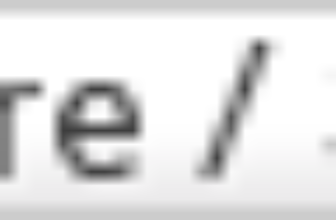Check out our latest products
Apple’s Magic Keyboard is compact and elegant enough, but it’s far from the only worthy keyboard option for Mac users. Maybe you write all day, play fast-paced games, or need superior ergonomics? Or perhaps you yearn for the cacophonous comfort of mechanical key switches, which Apple’s own keyboards lack? Great alternative keyboards abound, but not every one works perfectly with Macs, so you’ll need guidance about what works—and what works well. That’s where our extensive testing comes in. Based on typing comfort, value, software customization, and the many other factors that we evaluate each Mac keyboard on, our current favorite for most users is Satechi’s SM1 Slim Mechanical Backlit Bluetooth Keyboard. We also stand behind all the Mac-compatible keyboards recommended below for more specific use cases. Check them out, plus advice on how to land the best Mac keyboard that’s your type.
Deeper Dive: Our Top Tested Picks
EDITORS’ NOTE
April 26, 2025: We swapped out the Keychron C3 Pro (out of stock) in favor of the Kensington Pro Fit Ergo KB675 EQ TKL Rechargeable Keyboard as Best Budget Keyboard for Macs. Also, we removed the Logitech G515 Lightspeed TKL and added the Satechi SM3 Slim Mechanical Backlit Bluetooth Keyboard as Best Scissor-Switch Mac Keyboard. For this update, we tested and evaluated six new keyboards for possible inclusion in this roundup.

Best Mac Keyboard for Most Users
Satechi SM1 Slim Mechanical Backlit Bluetooth Keyboard
- Sturdy, attractive build
- Excellent typing feel
- Multiple wireless connection options
- Long battery life (with backlighting off)
- Much cheaper than Apple’s Magic Keyboard
- No customization software
- Low-profile design is not for everyone
- 2.4GHz dongle uses USB-A, not USB-C
Apple accessories are notoriously expensive, so when we find a superior product for less, we’re eager to give it its day in the sun. The $99 Satechi SM1 Slim Mechanical Backlit Bluetooth Keyboard looks the part of an Apple accessory, but it blows the Apple Magic Keyboard out of the water in terms of feel and functionality. You get satisfying and clicky keys, attractive backlighting, plenty of connectivity options, and—most important—keyboard software that’s compatible with macOS, something that’s still not as common as you’d imagine.
This one is for Mac fans who aren’t fans of Apple’s low-profile scissor switches. It trades Touch ID for comfortable key switches, exceptional build quality, and a compact design. It’s an easy recommendation and one of the best Mac alterna-keyboards you can buy.
Number of Keys
84
Interface
Bluetooth, USB-C, 2.4 GHz Wireless
Key Switch Type
Low Profile Brown Switches
Key Backlighting
Single-Color
Media Controls
Shared With Other Keys
Passthrough Ports
None
Palm Rest
None

Best Budget Keyboard for Macs
Kensington Pro Fit Ergo KB675 EQ TKL Rechargeable Keyboard
- Low price
- Built-in wrist rest
- Dedicated meeting buttons
- Onboard dongle storage
- Feels cheap
- No wired mode
- Takes up a lot of space for a TKL keyboard
You shouldn’t be ashamed to dig through the bargain bin of budget keyboards, because you just might strike gold. The affordable Kensington Pro Fit Ergo KB675 EQ TKL Rechargeable Keyboard offers all the basics with a comfortable ergonomic shape and plush wrist rest. It includes dedicated meeting buttons that make it a productivity-forward device, and onboard dongle storage for when you’re taking your keyboard on the go. Slightly lackluster build quality is its only major drawback, but given the aggressive price, it’s one of the best budget keyboards out there.
For money-strapped Mac users looking for a Mac-friendly keyboard with some great ergonomics, the Kensington Pro Fit Ergo KB675 EQ TKL Rechargeable Keyboard is a fantastic candidate.
Number of Keys
93
Interface
Bluetooth, 2.4 GHz Wireless
Key Switch Type
Rubber Membrane
Key Backlighting
None
Media Controls
Shared With Other Keys
Passthrough Ports
None
Palm Rest
Integrated

Best Mainstream Full-Size Mac Keyboard
Satechi SM3 Slim Mechanical Backlit Bluetooth Keyboard
- Stylish design
- Excellent typing feel
- Bluetooth and 2.4GHz connection options
- Much cheaper than Apple Magic Keyboard
- Low-profile design is not for everyone
- No customization software
Macs and other Apple devices are known for looking good, so if you want an alternative that’s just as aesthetically pleasing, look no further than the Satechi SM3 Slim Mechanical Backlit Bluetooth Keyboard. It’s a full-size mechanical keyboard, and like its TKL cousin, the Satechi SM1 Slim, it surpasses the Apple Magic Keyboard in a variety of ways. From its clicky keys to its multiple connectivity options, the Satechi SM3 Slim is an excellent choice for those seeking a cheaper, better-looking alternative to Apple’s own keyboard and willing to give up features like Touch ID.
If you’re in the market for peak functionality and aesthetics, the Satechi SM3 Slim is your keyboard.
Number of Keys
108
Interface
USB-C, 2.4 GHz Wireless, Bluetooth
Key Switch Type
Low Profile Brown Switches
Key Backlighting
Single-Color
Media Controls
Shared With Other Keys
Passthrough Ports
None
Palm Rest
None

Best Scissor-Switch Mac Keyboard
Logitech MX Keys S for Mac
- Bright single-color backlighting
- Eye-catching design that complements Apple devices
- Dedicated Mac key layout
- Built-in battery
- Robust software customization features
- Expensive
- Wrist rest is sold separately
Many Logitech peripherals are platform-agnostic, which means that they support both Windows and macOS operating systems, among others. But it’s always nice to have a keyboard dedicated to your OS of choice, and that’s what the Logitech MX Keys S for Mac is: A keyboard optimized for Macs that’s not from Apple. It’s virtually identical to Logitech’s MX Keys S, which is also compatible with macOS and delivers the same functionality and performance—for the same price. In short, while it’s a capable pick, it’s not much more than a keyboard made for Mac users who can’t stand the sight of Command sharing the same key as Alt.
If you prefer low-profile keyboards with scissor switches instead of mechanical ones, and you don’t want to pay the Apple tax, then the Logitech MX Keys for Mac is right for you.
Number of Keys
108
Interface
USB-C, Bluetooth, 2.4 GHz Wireless
Key Switch Type
Scissor-Switch
Key Backlighting
Single-Color
Media Controls
Shared With Other Keys
Passthrough Ports
None
Palm Rest
Detachable (Separate)
Learn More

Best Tinkerer-Friendly Mechanical Keyboard for Macs
Keychron Q1 HE
- Magnetic switches offer variable key-press detection levels
- Machined aluminum frame
- Hot-swappable switches
- Available in two color schemes
- Works with Windows and macOS
- Expensive
- No feet or kickstand for angled typing
- No USB dongle storage
- No wrist rest
The hot-swappable Keychron Q1 HE improves on the excellent Keychron Q1 with the addition of magnetic linear switches, allowing users to set the sensitivity of key presses and adjust variable actuation points. Built from premium materials, the keyboard wears a machined aluminum frame atop an aluminum top plate that helps absorb vibrations from key presses. A layer of sound absorption foam helps to minimize echoes, while foam gaskets eliminate any rattle that might otherwise come from the inner PCB. It’s an excellent mechanical keyboard right out of the box, so the additional customization options make it an excellent choice for those interested in tweaking just about every aspect of their keyboard.
For Mac users who are also keyboard tinkerers, the Keychron Q1 HE is an excellent option.
Number of Keys
81
Interface
Bluetooth, USB-C, 2.4 GHz Wireless
Key Switch Type
Gateron Double-Rail Magnetic Nebula Switches
Key Backlighting
RGB Per-Key
Media Controls
Shared With Other Keys
Passthrough Ports
None
Palm Rest
None
Learn More

Best Split Ergonomic Keyboard for Macs
Kinesis Freestyle Edge RGB Split Mechanical Gaming Keyboard
- True Cherry MX switches in a choice of three varieties.
- Comfortable ergonomic design, once you’re accustomed to it.
- Superb, plush wrist rest.
- Per-key customizable RGB lighting.
- Driverless SmartSet app is more work than we’d like.
- Optional “lift kit” costs extra.
- Steep learning curve.
Ergonomics is an oft-overlooked aspect of keyboard shopping, but it’s often the most important. Without good ergonomics, even the best keyboards can cause long-term damage to your fingers and wrist. The Kinesis Freestyle Edge RGB Split Mechanical Gaming Keyboard is a little older, but it is still one of our favorite split keyboards. Available with Cherry MX switches in three varieties and featuring per-key customizable RGB lighting, this keyboard is a pleasure to use whether you’re looking to game or just typing through the workday. Its split design means it can operate as one whole keyboard or as two separated working parts placed up to 8 inches apart. It takes time to adjust to a split layout if you’re new to one, but once you’re over the hurdle, it’s second to none.
If you’ve ever been interested in keyboard ergonomics, the Kinesis Freestyle Edge RGB Split Mechanical Gaming Keyboard is a strong entry point. It helps alleviate stress and pressure on your forearms, shoulders, and back by letting you angle your arms, fingers, and wrists exactly how they work for you.
Number of Keys
108
Interface
USB Wired
Key Switch Type
Cherry MX
Key Backlighting
RGB Per-Key
Media Controls
Dedicated
Passthrough Ports
None
Palm Rest
Integrated

Best Mac Keyboard with Touch ID
Apple Magic Keyboard With Touch ID and Numeric Keypad (USB-C)
- Thin and lightweight
- Quiet operation
- Touch ID sensor
- USB-C port
- Expensive, with $20 premium for black version
- No backlighting
- Design isn’t overly ergonomic
- Colors beyond white and black are only available bundled with an iMac purchase
- Requires latest version of macOS to access full range of features
Many people find Apple keyboards to be just fine—and we mostly agree with them. They work as intended and often house Apple-exclusive features like Touch ID. Our main problem with the Magic Keyboard is that it hasn’t changed much in years. That remains true with the latest Apple Magic Keyboard With Touch ID and Numeric Keypad, whose only big change is replacing the long-standard Apple Lightning port with a USB-C port. With so many quality alternatives to the Magic Keyboard out there, stomaching the near-$200 asking price for an old design is harder than ever. Still, if you insist on an all-Apple desktop, the USB-C Magic Keyboard has its charms: It’s thin, light, and striking-looking, with impressive battery life. Also, the scissor-switch design is great for those who prefer low-profile keyboards.
For the Apple faithful or for those who don’t mind paying a premium, the Apple Magic Keyboard With Touch ID and Numeric Keypad is still a dependable daily driver.
Number of Keys
109
Interface
Bluetooth, USB-C
Key Switch Type
Scissor-Switch
Key Backlighting
None
Media Controls
Dedicated
Passthrough Ports
None
Palm Rest
None
Get Our Best Stories!

Love All Things Apple?
By clicking Sign Me Up, you confirm you are 16+ and agree to our Terms of Use and Privacy Policy.
Thanks for signing up!
Your subscription has been confirmed. Keep an eye on your inbox!
The Best Mac Keyboards for 2025
Compare Specs
Buying Guide: The Best Mac Keyboards for 2025
Technically, you can use most any modern keyboard with your Mac. Plug it in (possibly with the aid of a USB-A-to-C adapter) or pair it over Bluetooth, and its basic typing functions will just work. That said, if you’re used to a Mac and especially if you’ve been using Apple’s Magic Keyboard, you’ve grown accustomed to certain keys and features that you’ll want in any new keyboard you buy.
The default Magic Keyboard has a compact, 78-key design that crunches all of its keys, including the arrows, into the smallest possible typing block. Very few other keyboards, even small ones, use this kind of layout. Apple also makes a full-size Magic Keyboard with a number pad, but Apple treats that more like an XL model, whereas most keyboard manufacturers see the full-size 104-key layout as the default.

(Credit: Zackery Cuevas)
If you like a smaller keyboard, a useful term to look for is “tenkeyless” or TKL, referring to a keyboard that lacks the 10-key number pad. You may also see keyboards referred to in percentage terms—that’s not a percentage of a full-size keyboard’s length and width, but a percentage of keys, based on the 104-key standard. Some omit arrow keys, function keys, and more to get as small as 60% or 65%, often with a very compact layout.
The keys in the top row of an Apple keyboard are assigned to system-level tasks such as screen brightness and volume controls. They can be used as classic F1 to F12 function keys, but you’ll need to press the Fn key for that. On most keyboards not specifically made for Mac, the roles are reversed: F1 to F12 are the primary uses for those top-row keys, and the system-level tasks require some sort of shortcut.

(Credit: Joseph Maldonado)
A last consideration: Macs have a few unique keys. The one you probably know best is the Command key, which is used for many popular keyboard shortcuts. It’s used very differently from the Windows key. The Option key is a more direct parallel to the Alt key on Windows. And the newest Magic Keyboard model, which works only with Apple Silicon Macs, has a Touch ID button that has no equivalent on a Windows keyboard.

(Credit: Zackery Cuevas)
If you want a keyboard that ships with Mac key configurations, your options are very limited. Some companies, like Logitech, do make Mac-specific models of their keyboards with Command and Option keys; these models tend to be labeled “Mac Edition” or “Made for Mac.” But that’s not the only way to get the keys and functions you need. Remappable keyboards are increasingly popular among Windows gamers, and Mac users can often benefit from them, too.
Keyboard Software on Macs: Mapping and Customization
If you’ve only used standard productivity keyboards, you’ll be amazed by the wide world of mechanical, gaming-oriented, and ergonomic keyboards. Gaming keyboards bring the shiny with customizable multi-colored RGB lighting, an aesthetic that can be a refreshing break from Apple’s clean monochrome style, and many have programmable macro keys for commonly used functions. Mechanical keyboards have a satisfying typing sound and tactile feel, and most of them feature longer travel—the distance your keycap moves when you press it all the way down—to be more supportive and comfortable.

(Credit: Mike Epstein)
If you’re starting to experience pain in your hands, wrists, or shoulders while you type, you may want to consider switching to an ergonomic keyboard that’s designed to mitigate the pain of repetitive stress injuries. A keyboard that’s easier and more comfortable to type on can be a life-changing upgrade.
Most premium productivity and gaming keyboards can be reconfigured with software provided by the manufacturer. Configuration apps allow you to change (remap) what each key does; alter other settings, such as how quickly a wireless keyboard falls asleep; and program RGB lighting. This is how you can turn a Windows key into a Command key, set your Caps Lock to activate Option, or otherwise create your ideal keyboard layout.
Recommended by Our Editors

Corsair’s iCUE software makes it easy to remap the K100 RGB Gaming Keyboard. (Credit: Corsair)
When you’re setting up a keyboard that isn’t explicitly designed for Macs, being able to use its configuration software is crucial. Unfortunately, many manufacturers’ configuration apps don’t run on macOS, so you need to make sure you find one that does. The biggest Mac-friendly names in productivity keyboards are Logitech and Kensington. For gaming, we’re talking about Corsair, Logitech, and SteelSeries.

(Credit: Zackery Cuevas)
Some smaller manufacturers don’t have traditional config apps. Instead, they provide customization support through a combination of onboard controls and either driverless apps that work through the keyboard or web apps. These processes can be a little less convenient than an app, but they’re broadly compatible.

The web-based configuration tool for the Drop Shift Mechanical Keyboard works on any computer. (Credit: Drop)
If you think it’ll confuse you to remap a key’s function without relabeling the key, don’t resort to masking tape. Instead, purchase a sheet of inexpensive key label stickers. They’re intended for keyboards where the legends have worn off, but they work just as well for relabeling a remapped key. Some mechanical keyboards come with replaceable keycaps for Command and Option, but if you want to set up Mac-style function keys, you’ll probably need labels.
Ready to Buy the Best Keyboard for Your Mac?
Armed with all the details, you’re ready to pick the best keyboard for your Mac. Our recommendations and reviews will help you figure out which of our favorites will be a good fit. If you’re looking for specific features, check out our lists of the best wireless keyboards and the best ergonomic keyboards. And if you need a mouse to match, consider the best mice for Macs as well as the best gaming mice for Macs, which are designed for gaming but work well for any purpose.

![[2025 Upgraded] Retractable Car Charger, SUPERONE 69W Car Phone Charger with Cables Fast Charging, Gifts for Men Women Car Accessories for iPhone 16 15 14 13 12, Samsung, Black](https://i1.wp.com/m.media-amazon.com/images/I/61SaegZpsSL._AC_SL1500_.jpg?w=300&resize=300,300&ssl=1)



![[True Military-Grade] Car Phone Holder【2024 Stronger Suction & Clip】 Universal Cell Phone Holder for Car Mount for Dashboard Windshield Air Vent Long Arm Cell Phone Car Mount Thick Case,Black](https://i2.wp.com/m.media-amazon.com/images/I/715PBCuJezL._AC_SL1500_.jpg?w=300&resize=300,300&ssl=1)
![[エレコム] スマホショルダー ショルダーストラップ 肩掛け ストラップホールシート付属 丸紐 8mm P-STSDH2R08](https://i3.wp.com/m.media-amazon.com/images/I/51BMFf06pxL._AC_SL1500_.jpg?w=300&resize=300,300&ssl=1)